Picture choice
Like Multiple choice, but instead of a text answer, it comes in picture format.
1. Click the "+" sign next to the Content section located in the left toolbar and select the Statement tab.
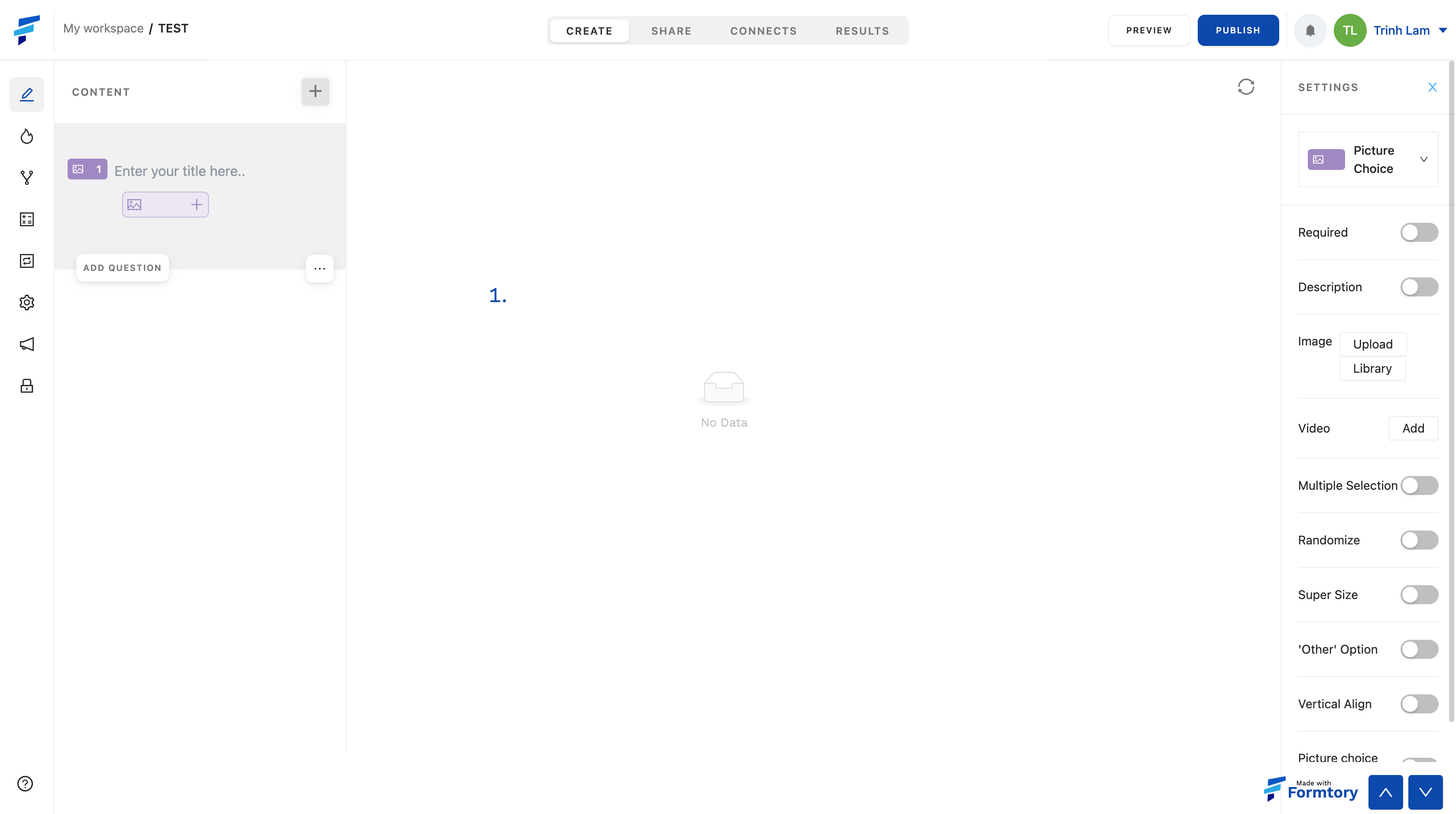
2. The left toolbar is where the content tags you have selected are located, also where you can customize the position and order of the content tags and fill in the content of each tag by clicking "Enter your title here" and fill in the content. In the case of Picture Choice, to add an answer select the "+" icon next to the image icon and upload a photo to add the answer.
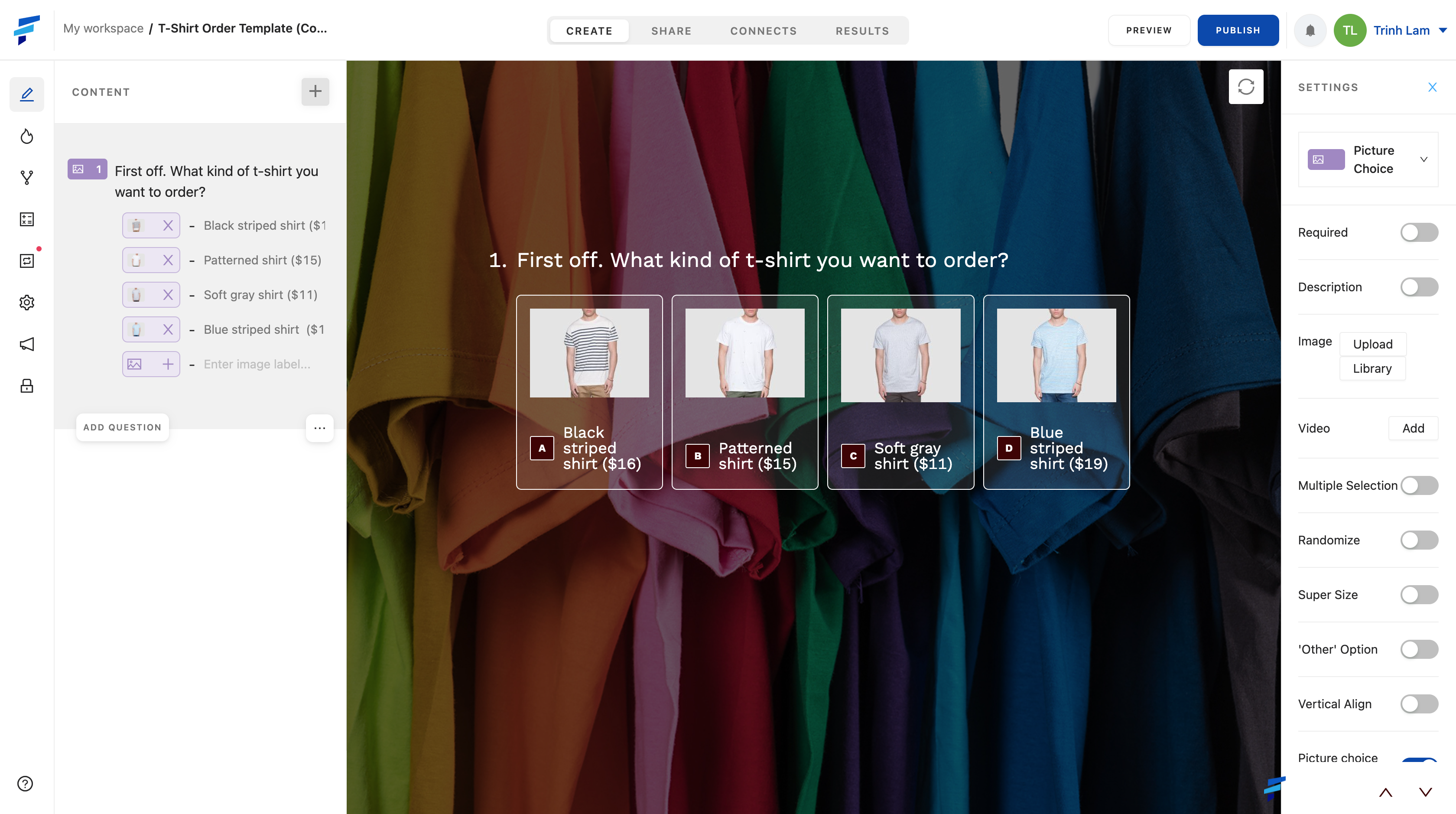
3. Each content/question type card will have its own settings bar, located in the right toolbar after the content tag has been selected. It includes different settings options, specifically with the Picture Choice: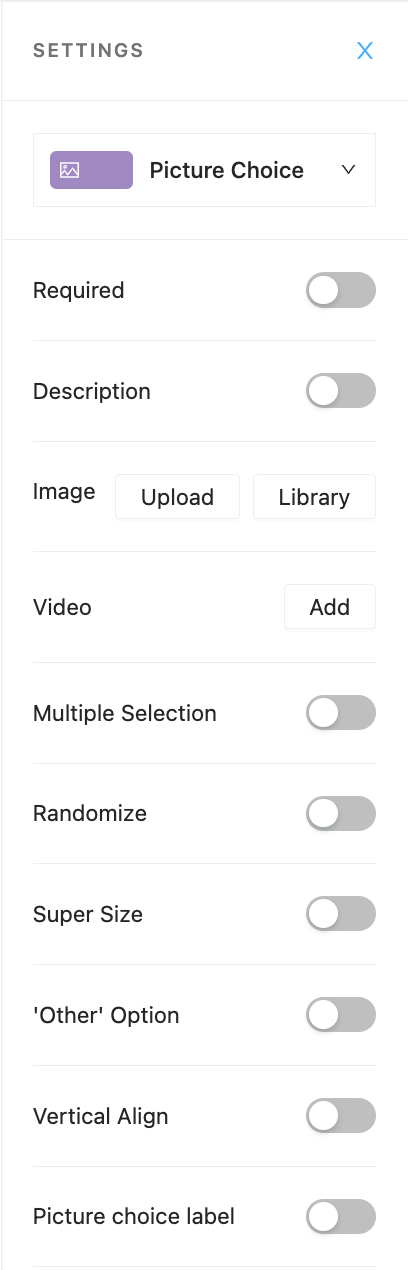
+ Add video, add image, add a description.
+ Required (if the respondents do not answer, they will not be allowed to move to another question)
+ Multiple Selection (respondents can choose more than 1 choice in a question)
+ Randomize (answers are randomly shuffled to get more accurate information)
+ 'Other' Option (in addition to the answers given by the form creator, respondents can fill in the answer on their own)
+ Vertical Align (align the selections in a vertical line)
+ Super Size (enlarge the answer's image size)
+ Picture choice label (add a description for each picture answer)

