Multiple choice
Choose from the available answers to give the answer to the question.
1. Click the "+" sign next to the Content section located in the left toolbar and select the Multiple Choice tab.
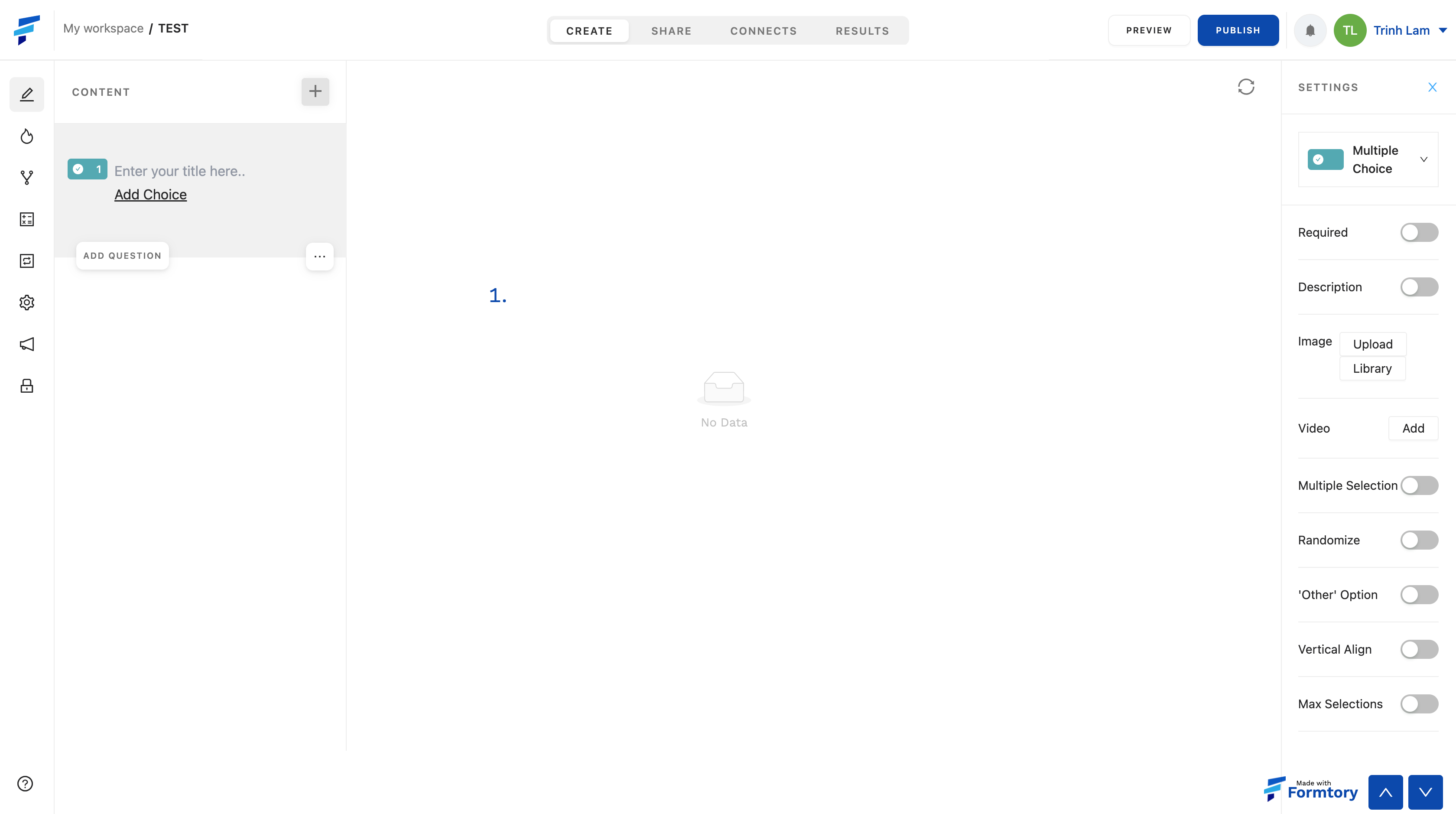 2. The left toolbar is where the content tags you have selected are located, also where you can customize the position and order of the content tags and fill in the content of each tag by clicking "Enter your title here" and fill in the content. In the case of Multiple Choice, to add an answer select "Add choice" and add answers.
2. The left toolbar is where the content tags you have selected are located, also where you can customize the position and order of the content tags and fill in the content of each tag by clicking "Enter your title here" and fill in the content. In the case of Multiple Choice, to add an answer select "Add choice" and add answers.
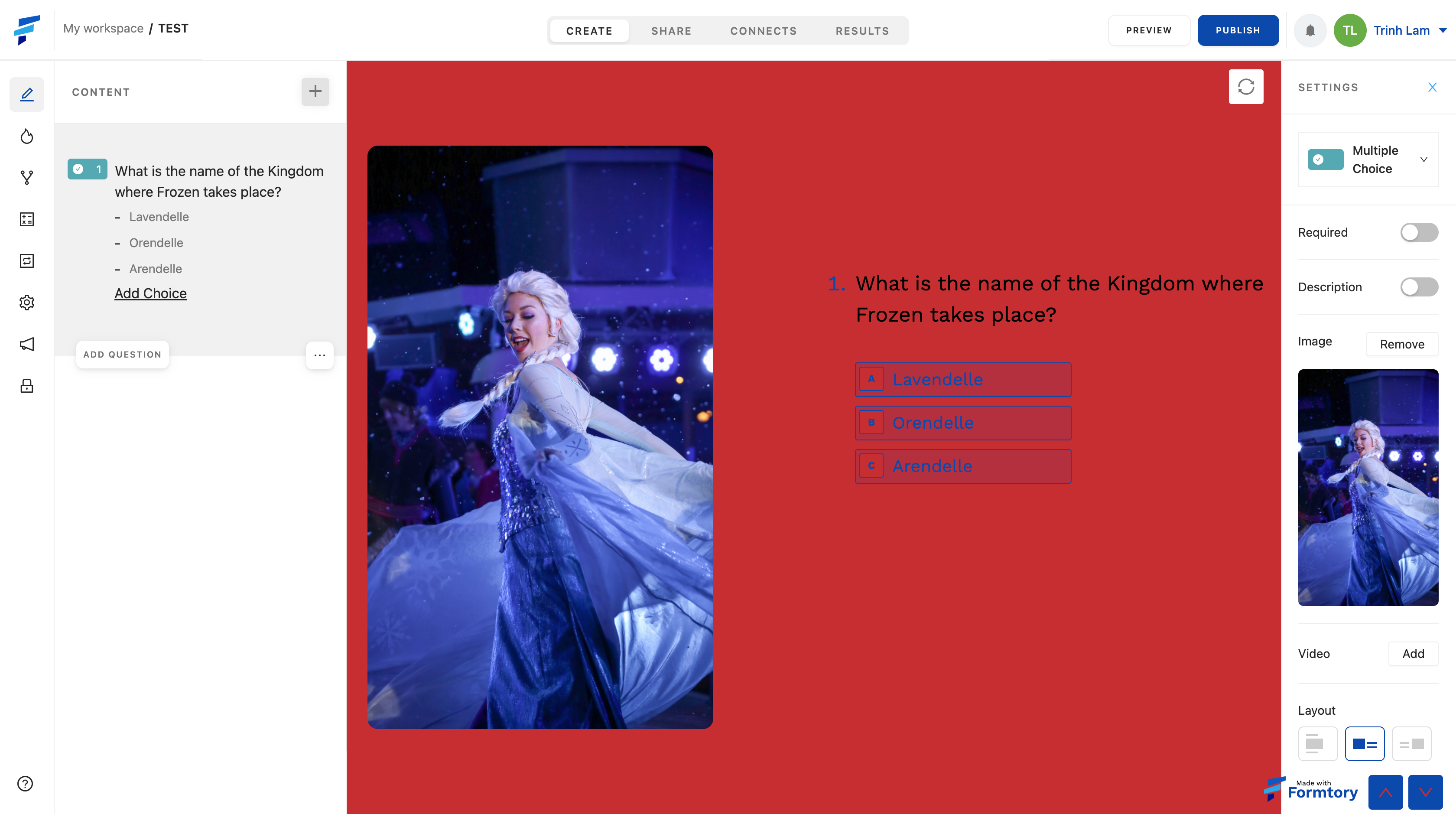 3. Each content/question type card will have its own settings bar, located in the right toolbar after the content tag has been selected. It includes different settings options, specifically with the Multiple Choice:
3. Each content/question type card will have its own settings bar, located in the right toolbar after the content tag has been selected. It includes different settings options, specifically with the Multiple Choice:
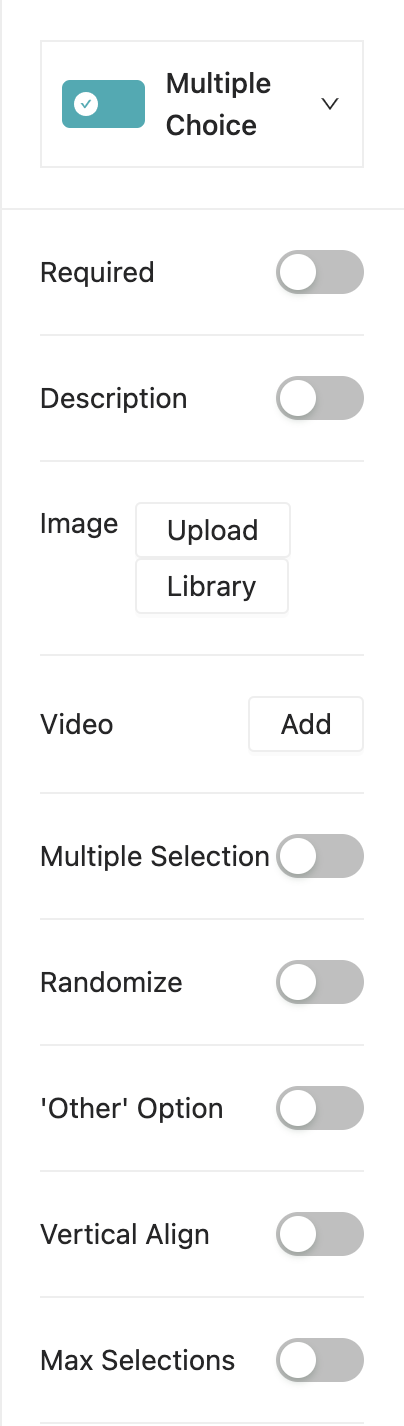 + Add video, add image, add a description.
+ Add video, add image, add a description.
+ Required (if the respondents do not answer, they will not be allowed to move to another question)
+ Multiple Selection (respondents can choose more than 1 choice in a question)
+ Randomize (answers are randomly shuffled to get more accurate information)
+ 'Other' Option (in addition to the answers given by the form creator, respondents can fill in the answer on their own)
+ Vertical Align (align the selections in a vertical line)
+ Max Selections (sets the maximum number of answers that the person completing the form can choose in that question)

