What is a hidden field?
A smart solution that helps you send hidden information, bringing personalization to your campaigns.
Use your existing information system or memorized information to automatically customize the content to suit each respondent.
What types of information can be passed with Hidden Fields?
- Respondent's name: you can create a greeting for each individual responder.
- Respondent email: so you can identify who is filling out your form
- Traffic source: the platform from which the person received your form (Facebook, website, etc.)
- Clothing measurements: if you sell clothes you can also see the measurements of the respondent (all that information will be saved by us for your future reuse)
Hidden Field's Application?
It is used in a multitude of different situations and in different campaigns.
An example is when you want to bring personalization into your form, for someone who has already filled out your form and you already have the basic information about them, Hidden Fields can help you create a different form for different audiences, giving the impression of closeness and friendliness by mentioning their names in the form.
How to use Hidden Fields?
1. The Hidden field feature is integrated into the Content section. And to enable the Hidden field feature in your form, press the plus sign next to the Content bar and select the Hidden field feature to add the feature.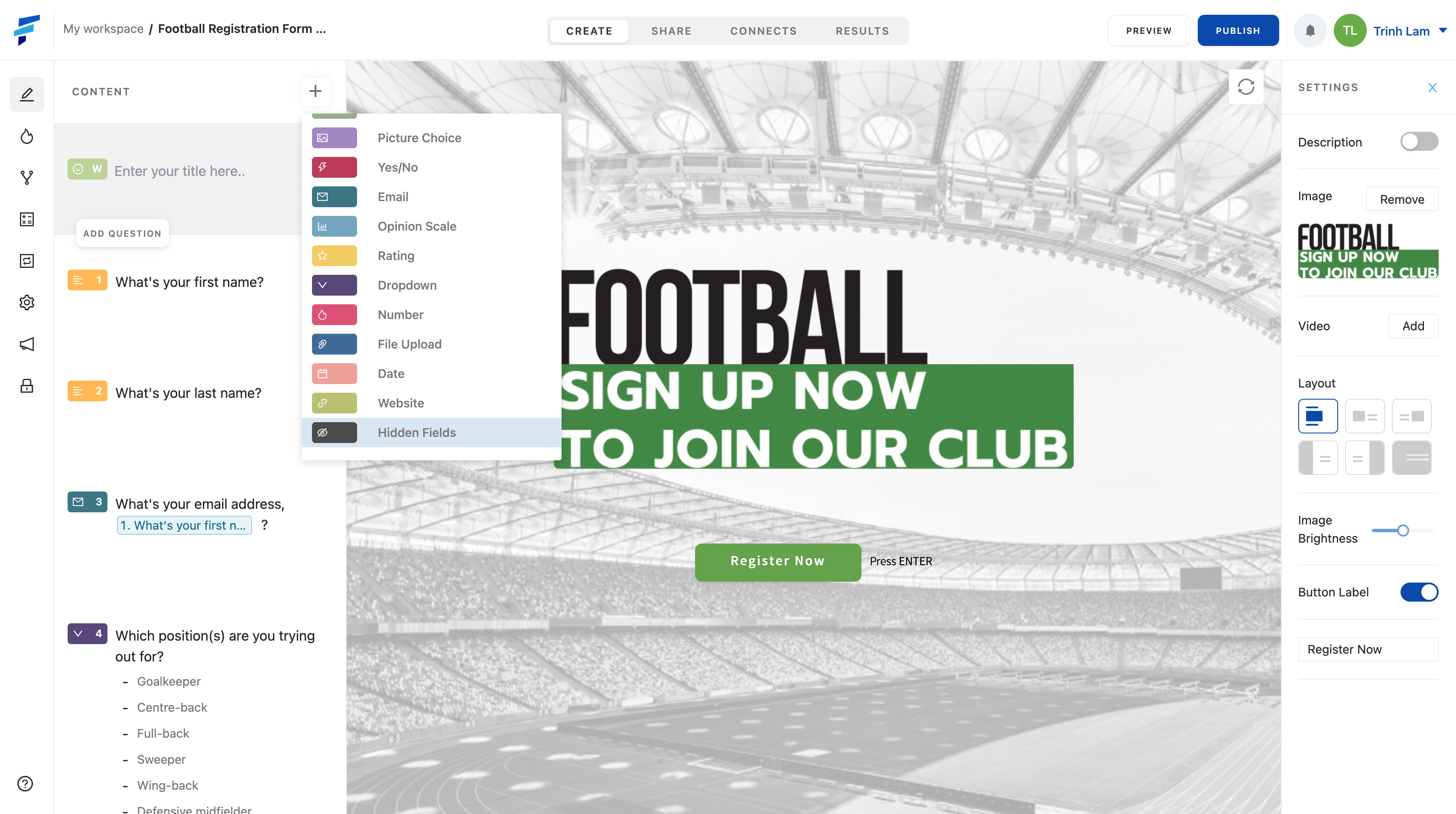 2. With the example of adding the name of the person filling out the form, you can create a welcome back in the form. First, you name the hidden field you want to create, and for example, here will be NAME representing the name of the person filling out the form.
2. With the example of adding the name of the person filling out the form, you can create a welcome back in the form. First, you name the hidden field you want to create, and for example, here will be NAME representing the name of the person filling out the form.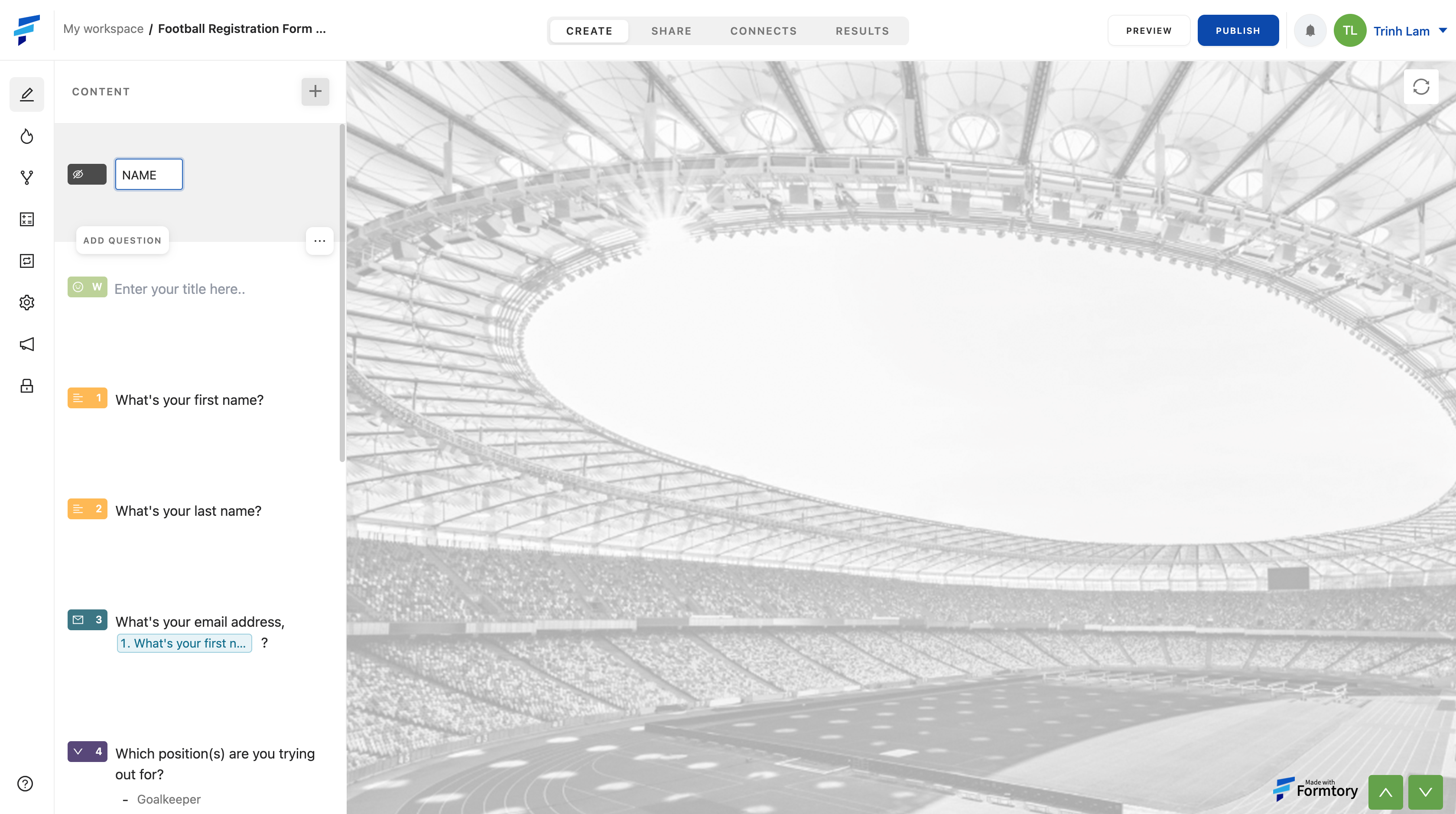 3. For the content of the welcome sentence, you can write "Welcome back" and write "@". From there, a drop-down list will appear, select the hidden field you just named NAME, when the person filling out the form fills in, the NAME will be replaced with their name.
3. For the content of the welcome sentence, you can write "Welcome back" and write "@". From there, a drop-down list will appear, select the hidden field you just named NAME, when the person filling out the form fills in, the NAME will be replaced with their name.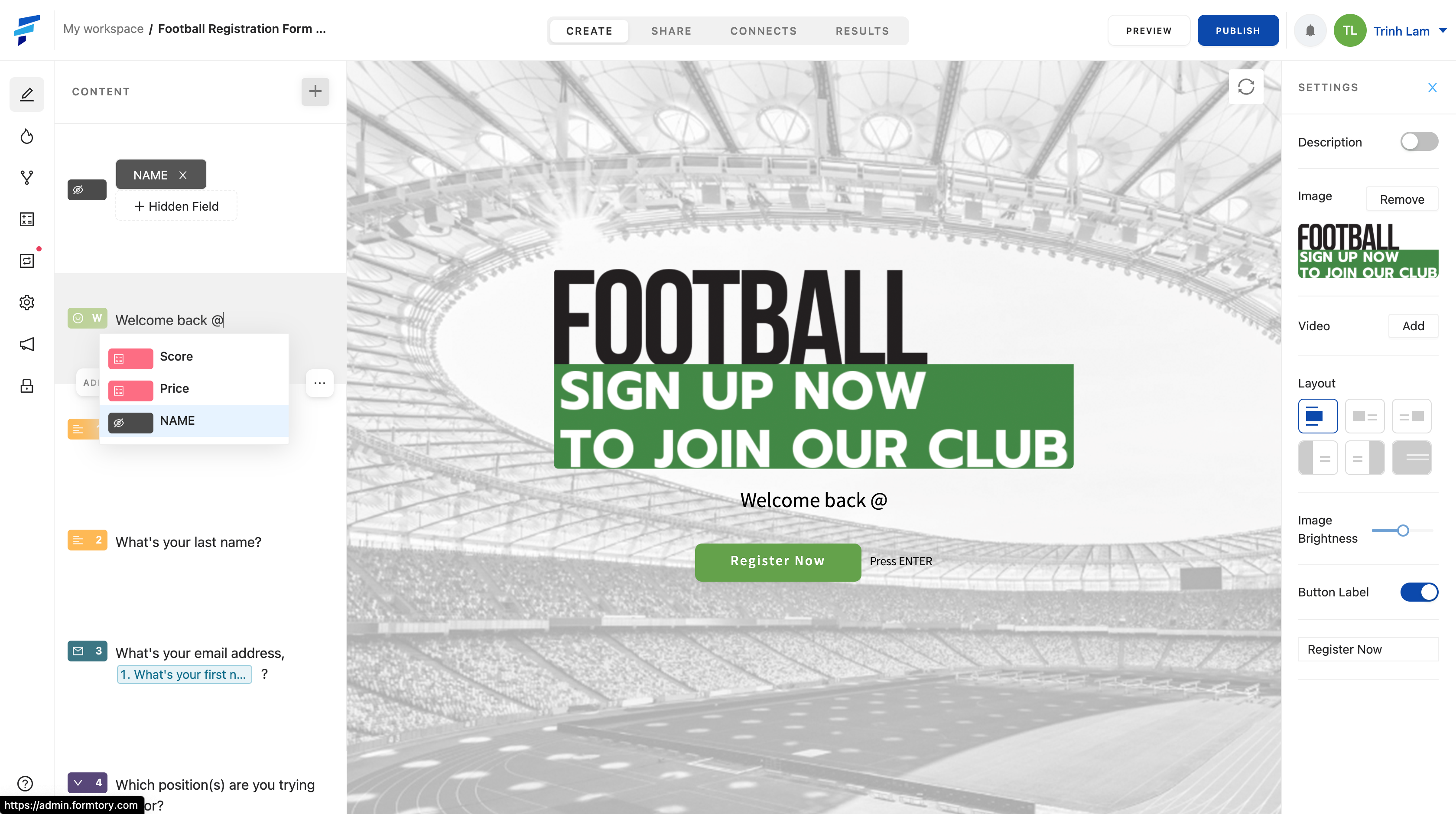 4. With the form added Hidden Fields, you Publish the form and get the link of the form via Share. Add to the link "?name=John". For each different customer, you will add a different name of your target audience.
4. With the form added Hidden Fields, you Publish the form and get the link of the form via Share. Add to the link "?name=John". For each different customer, you will add a different name of your target audience.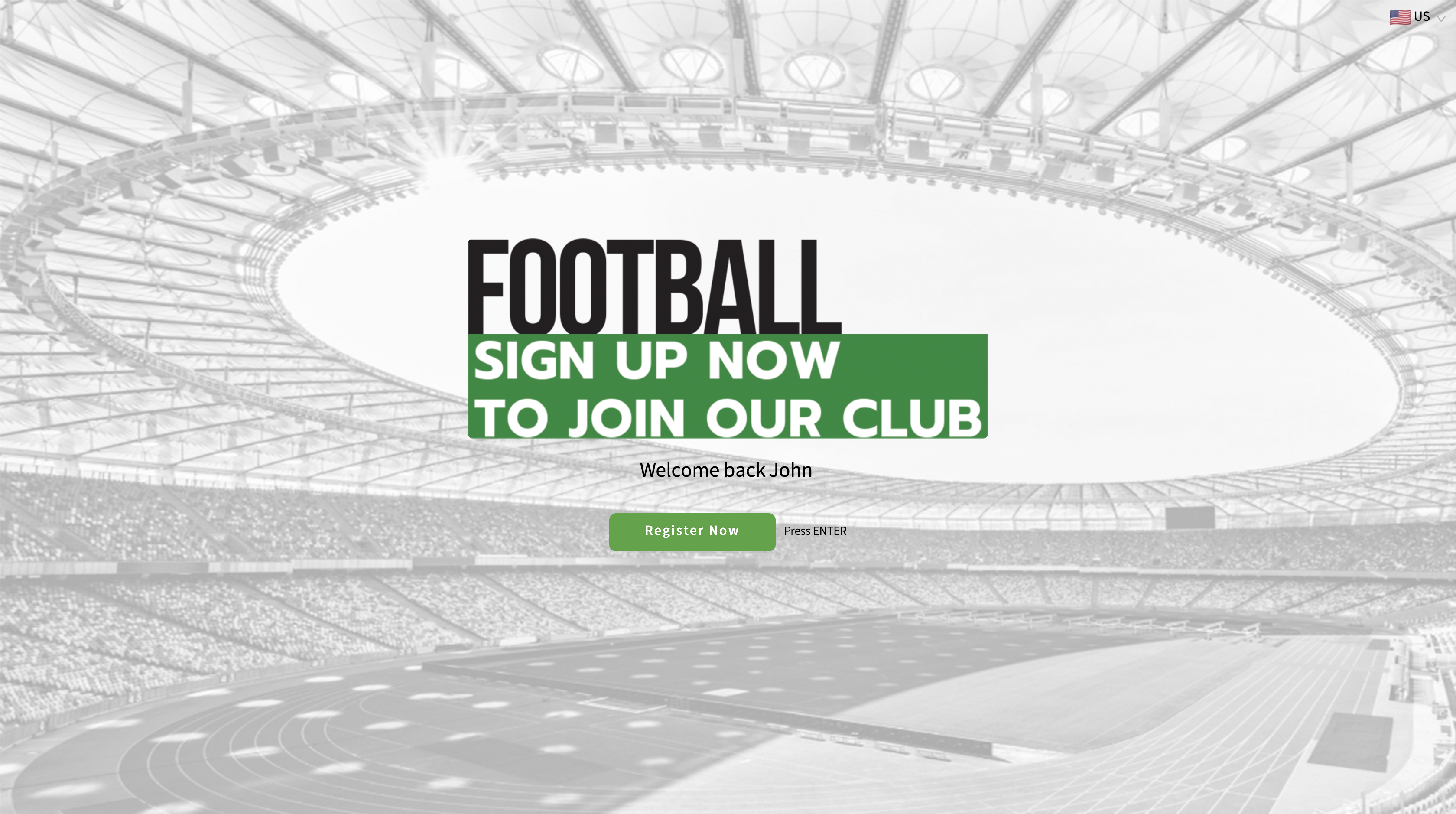 5. You can add multiple hidden fields in a form by pressing +Hidden Field and adding a hidden field for example AGE representing age. And write in the link "name=John&age=21" instead of just a hidden field like before. Do the same with more than 2 hidden fields.
5. You can add multiple hidden fields in a form by pressing +Hidden Field and adding a hidden field for example AGE representing age. And write in the link "name=John&age=21" instead of just a hidden field like before. Do the same with more than 2 hidden fields.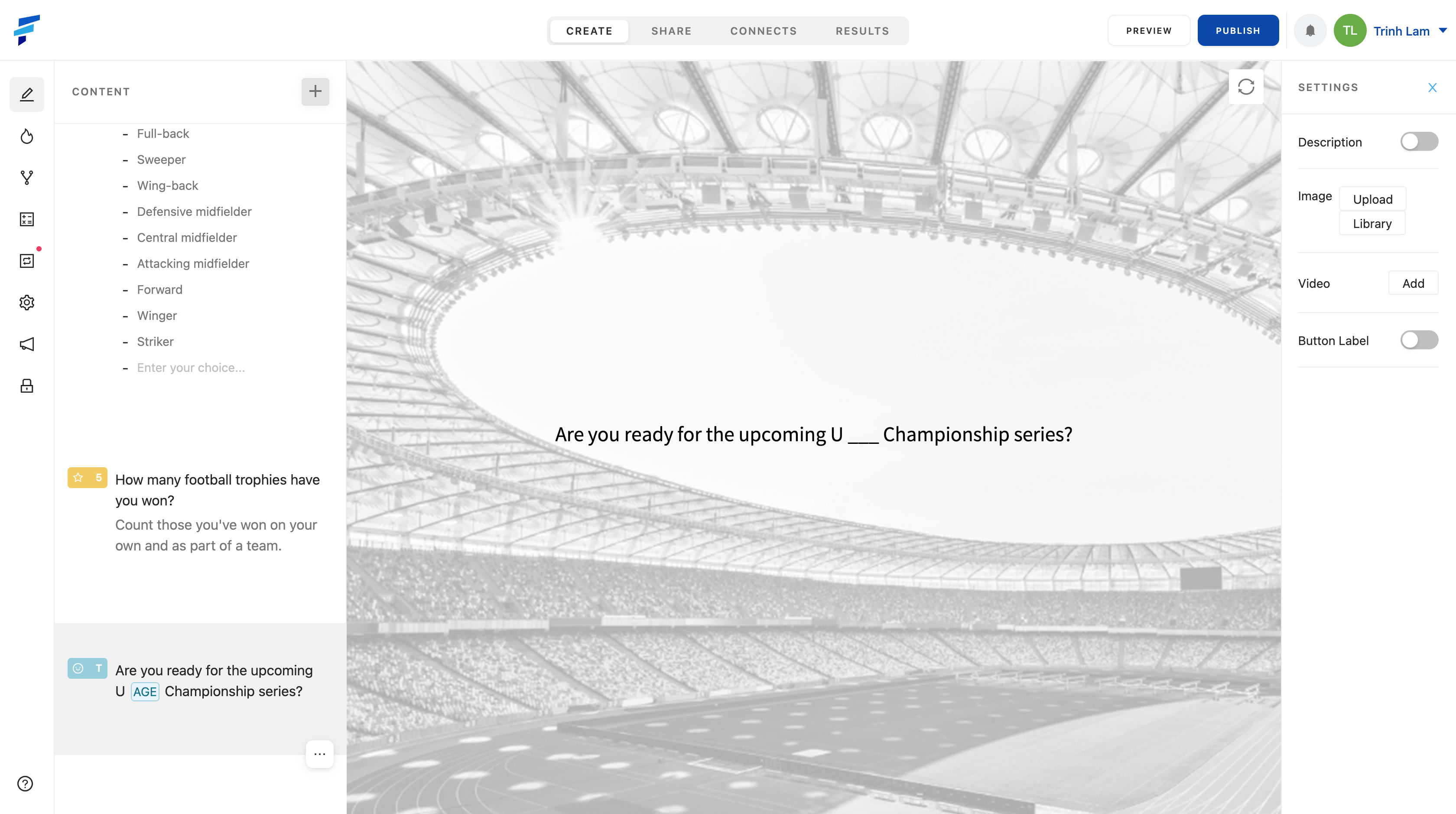 6. In addition to manually adding Hidden Field names, you can also use automated tools by connecting with 3rd parties like Mailchimp with a large number of people who need to submit the form.
6. In addition to manually adding Hidden Field names, you can also use automated tools by connecting with 3rd parties like Mailchimp with a large number of people who need to submit the form.

