Date
Responses can only be displayed as day/month/year.
1. Click the "+" sign next to the Content section located in the left toolbar and select the Date tab.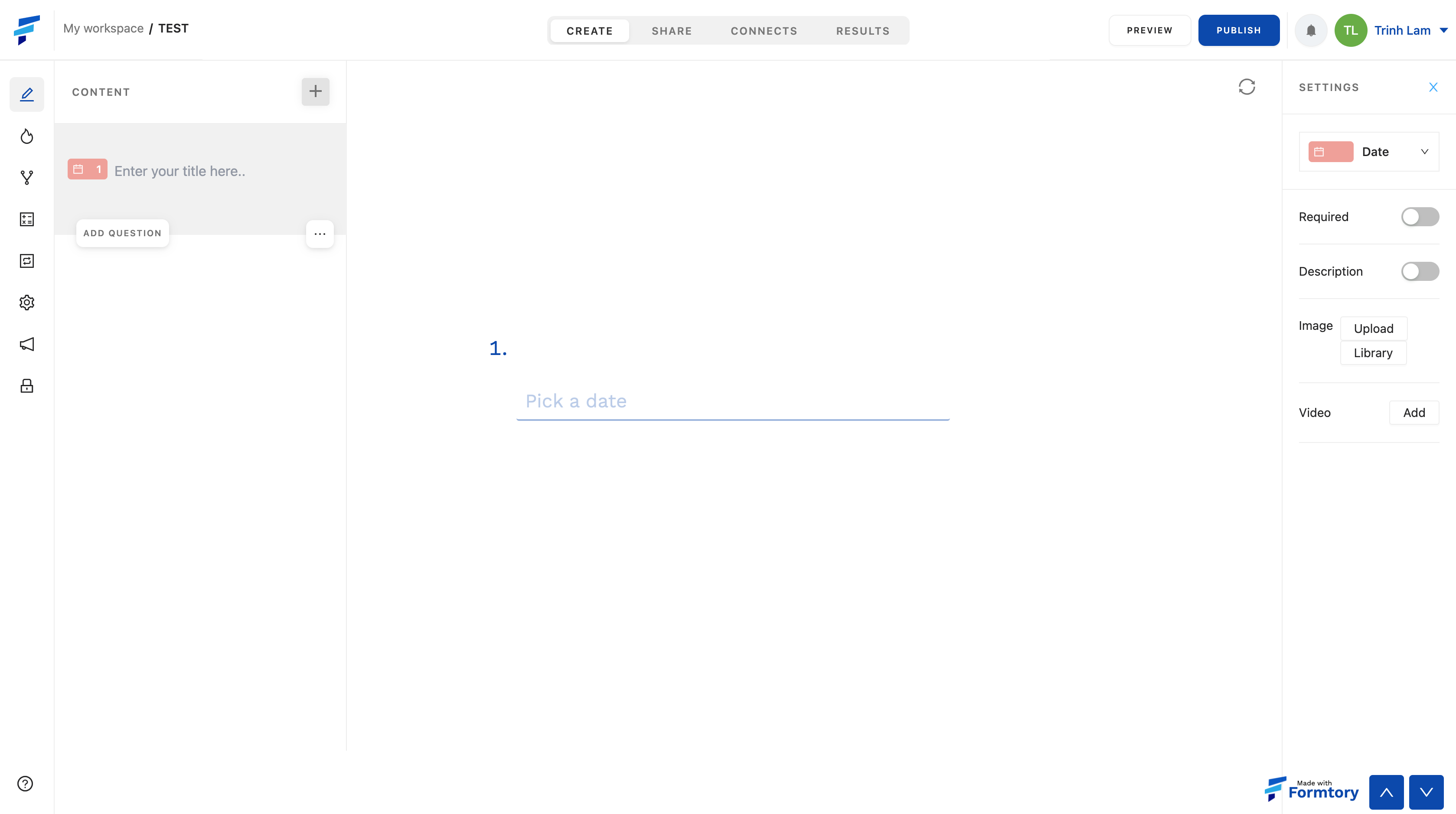 2. The left toolbar is where the content tags you have selected are located, also where you can customize the position and order of the content tags and fill in the content of each tag by clicking "Enter your title here" and fill in the content.
2. The left toolbar is where the content tags you have selected are located, also where you can customize the position and order of the content tags and fill in the content of each tag by clicking "Enter your title here" and fill in the content.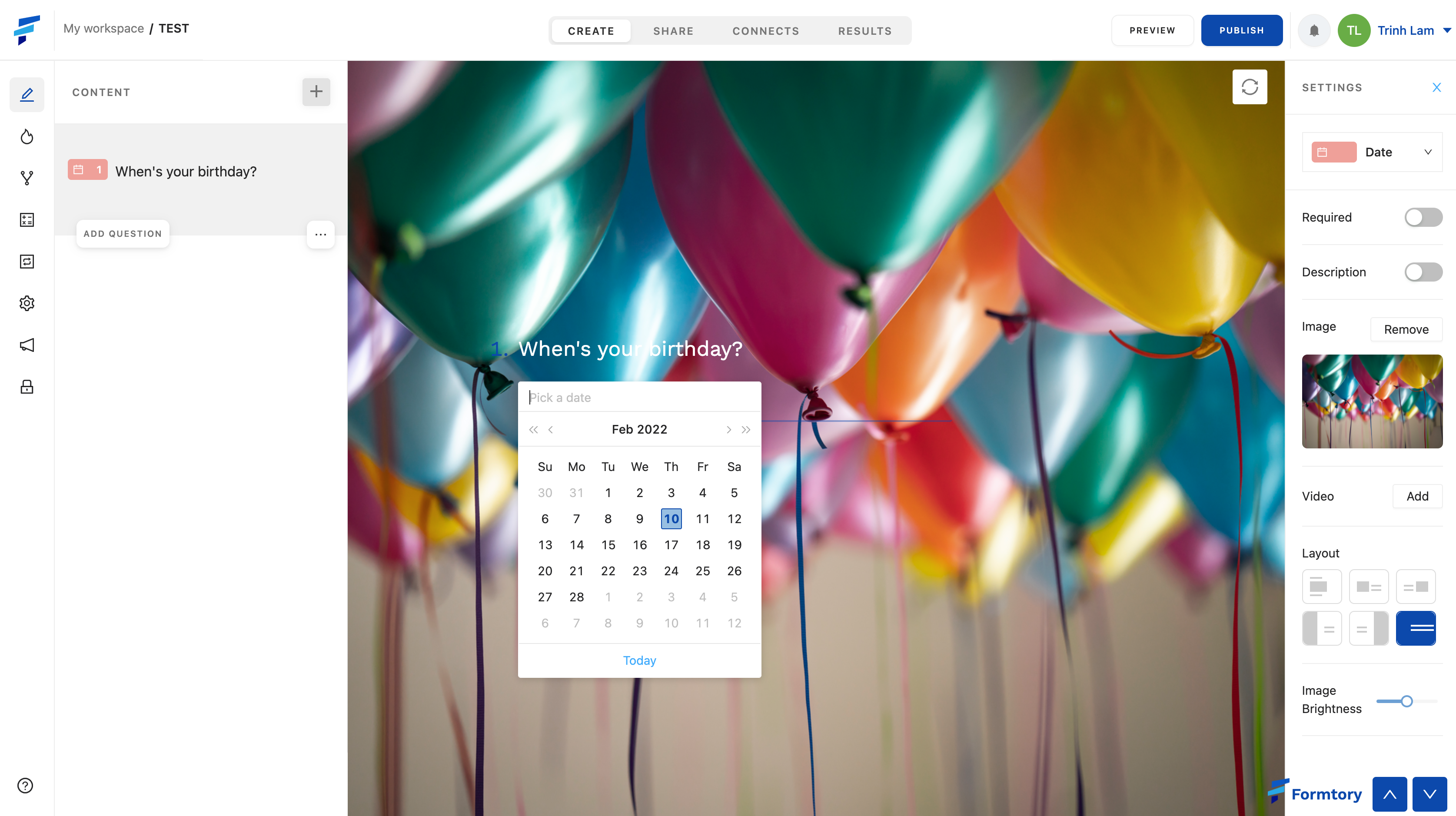 3. Each content/question type card will have its own settings bar, located in the right toolbar after the content tag has been selected. It includes different settings options, specifically with the Date:
3. Each content/question type card will have its own settings bar, located in the right toolbar after the content tag has been selected. It includes different settings options, specifically with the Date: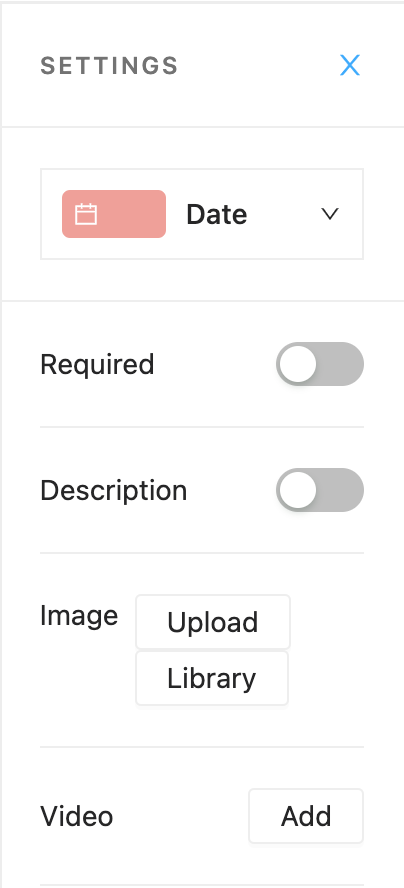
+ Add video, add image, add a description.
+ Required (if the respondents do not answer, they will not be allowed to move to another question)

