Dropdown
Dropdown list form with multiple answer questions.
1. Click the "+" sign next to the Content section located in the left toolbar and select the Dropdown tab.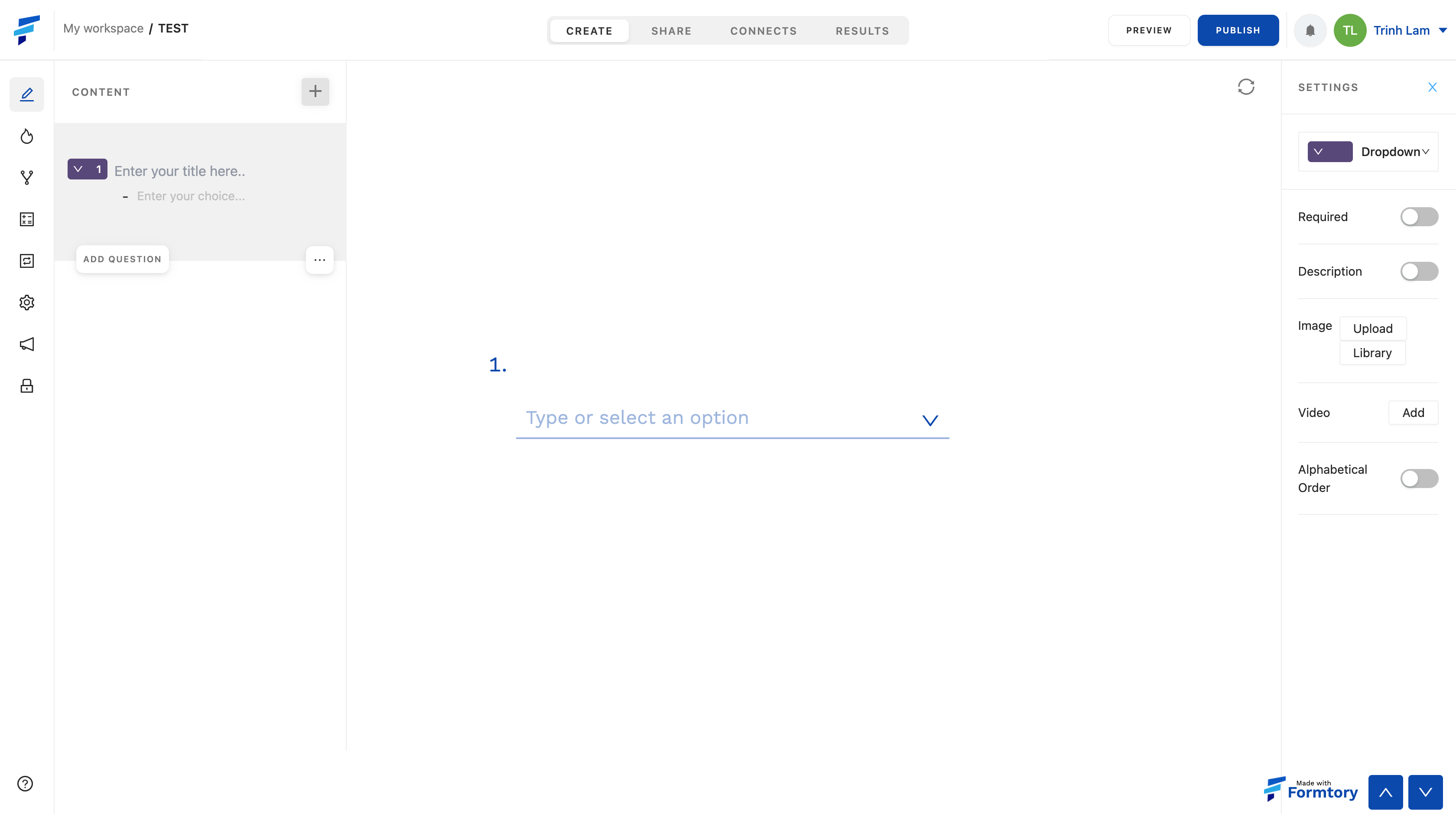 2. The left toolbar is where the content tags you have selected are located, also where you can customize the position and order of the content tags and fill in the content of each tag by clicking "Enter your title here" and fill in the content. And to add answers, select "Enter your choice" and add answers.
2. The left toolbar is where the content tags you have selected are located, also where you can customize the position and order of the content tags and fill in the content of each tag by clicking "Enter your title here" and fill in the content. And to add answers, select "Enter your choice" and add answers.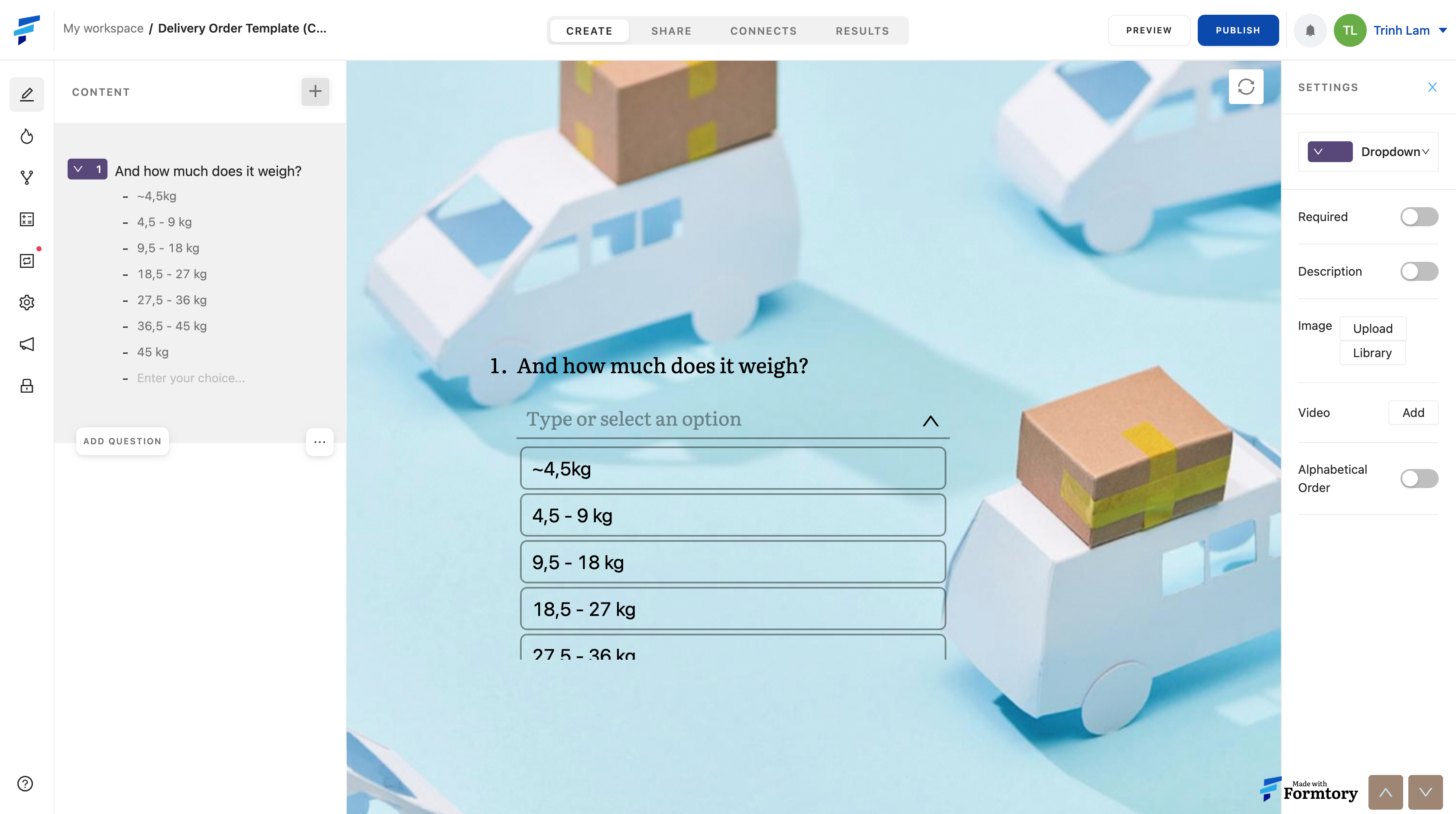 3. Each content/question type card will have its own settings bar, located in the right toolbar after the content tag has been selected. It includes different settings options, specifically with the Dropdown:
3. Each content/question type card will have its own settings bar, located in the right toolbar after the content tag has been selected. It includes different settings options, specifically with the Dropdown: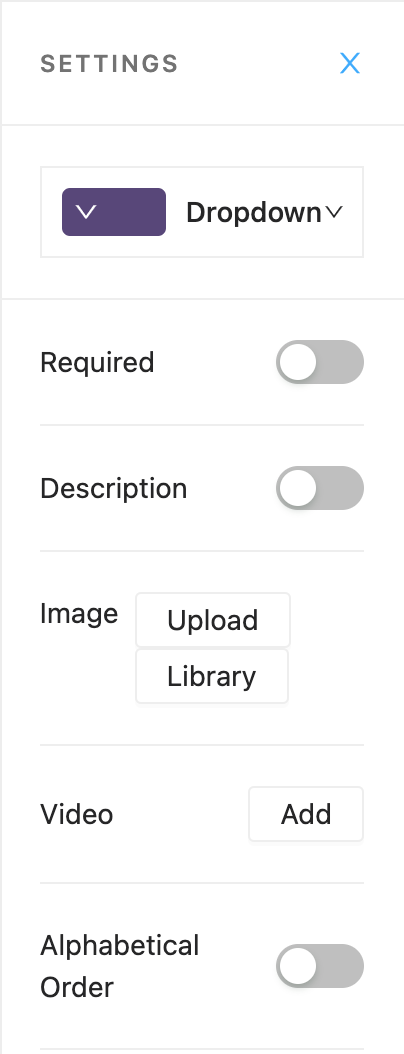
+ Add video, add image, add a description.
+ Required (if the respondents do not answer, they will not be allowed to move to another question)
+ Alphabetical order (arrange the answers in order from a to z based on the first letter of the answer)

