Short text
The person filling out the form fills in the information as a short text
1. Click the "+" sign next to the Content section located in the left toolbar and select the Short text tab.
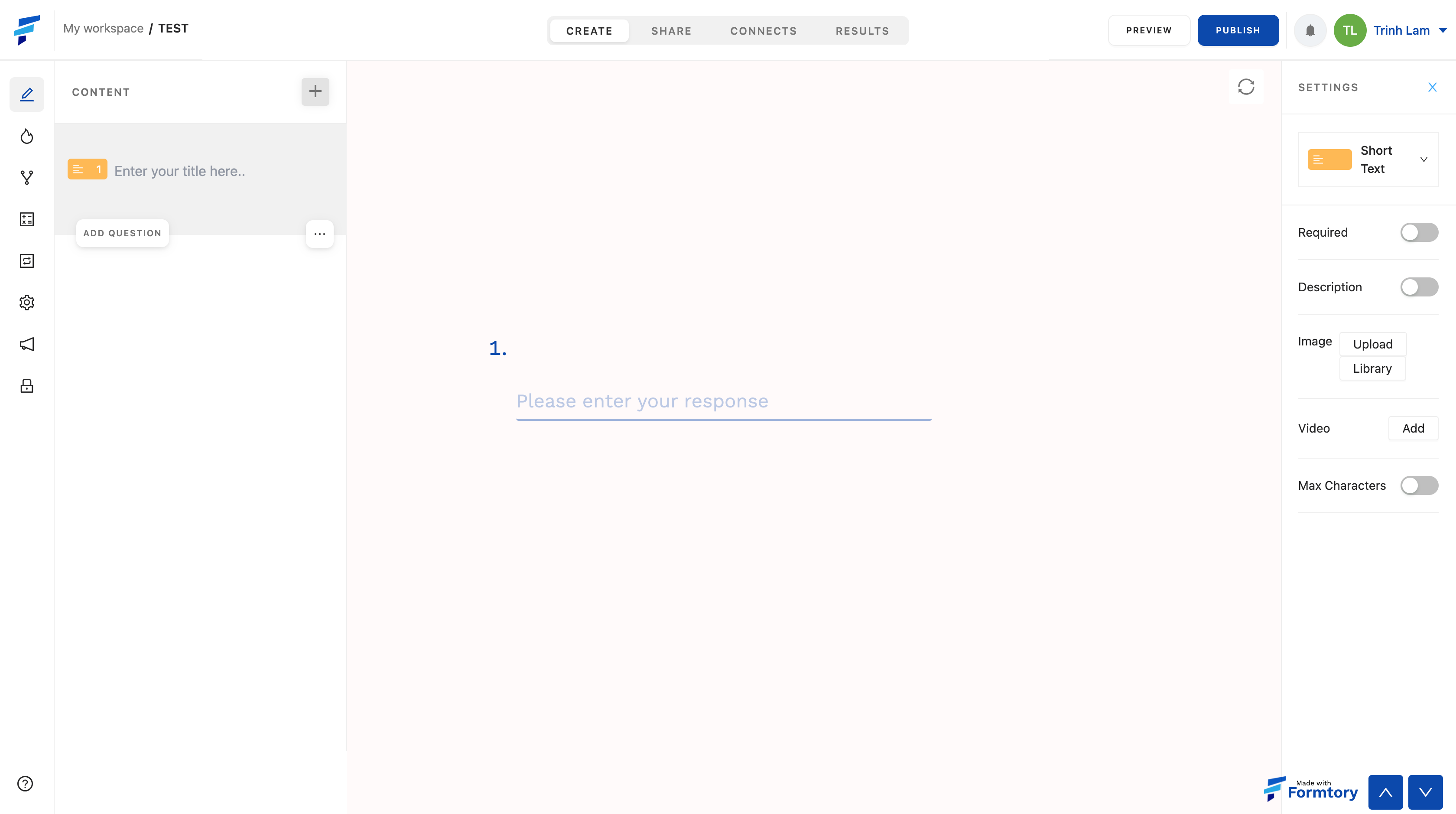 2. The left toolbar is where the content tags you have selected are located, also where you can customize the position and order of the content tags and fill in the content of each tag by clicking "Enter your title here" and fill in the content.
2. The left toolbar is where the content tags you have selected are located, also where you can customize the position and order of the content tags and fill in the content of each tag by clicking "Enter your title here" and fill in the content.
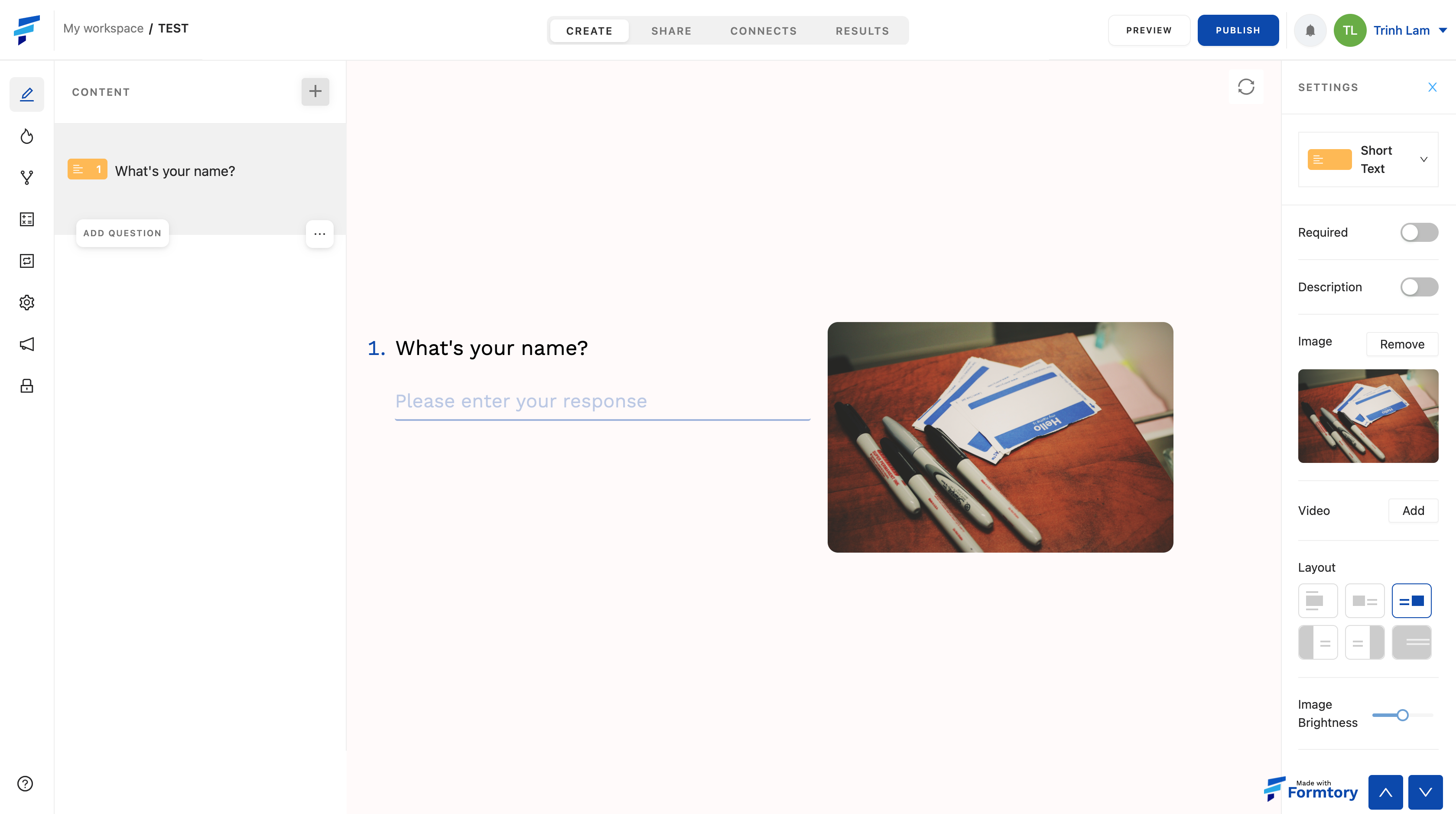
3. Each content/question type card will have its own settings bar, located in the right toolbar after the content tag has been selected. It includes different settings options, specifically with the Short text:
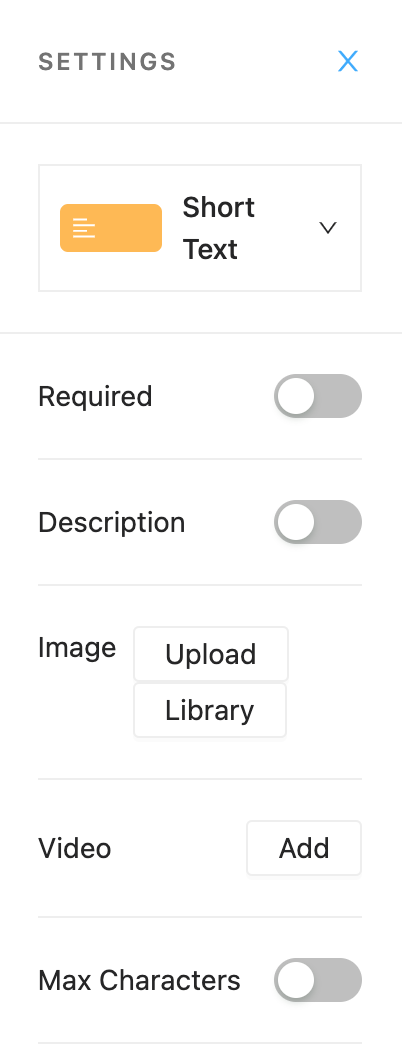 + Add video, add image, add a description to your question
+ Add video, add image, add a description to your question
+ Required (if the respondents do not answer, they will not be allowed to move to another question)
+ Max characters (limits the maximum number of characters that respondents can fill in their answer)

