Logic Jump
A tool to personalize your forms, create dynamic forms by giving feedback to respondent answers.
Categorize and organize your respondent into separate categories and create different question sets for each audience. Thereby improving the form completion rate, as well as the quality of information collected.
Applications of Logic Jump?
Redirect users to questions they have answers to, instead of wasting time skipping questions or filling in the wrong information. Helps save time as well as increase the accuracy of information.
Identifying different respondents helps to categorize your targets into distinct groups.
How to use Logic Jump?
Note: Logic Jump is not applicable to some question types that do not have respondents interaction such as Welcome Screen, Thank Screen, and Statement.
To use the Logic Jump feater, let's say you want to create a form to order clothing products for two audiences. And so that male customers are not asked for information about female products and vice versa, you use the Logic Jump feature to solve this problem.
1. First, you will create 2 different sets of questions for male and female customers. (male will answer Cards number 2,3,4 and female will answer Cards number 5,6,7)
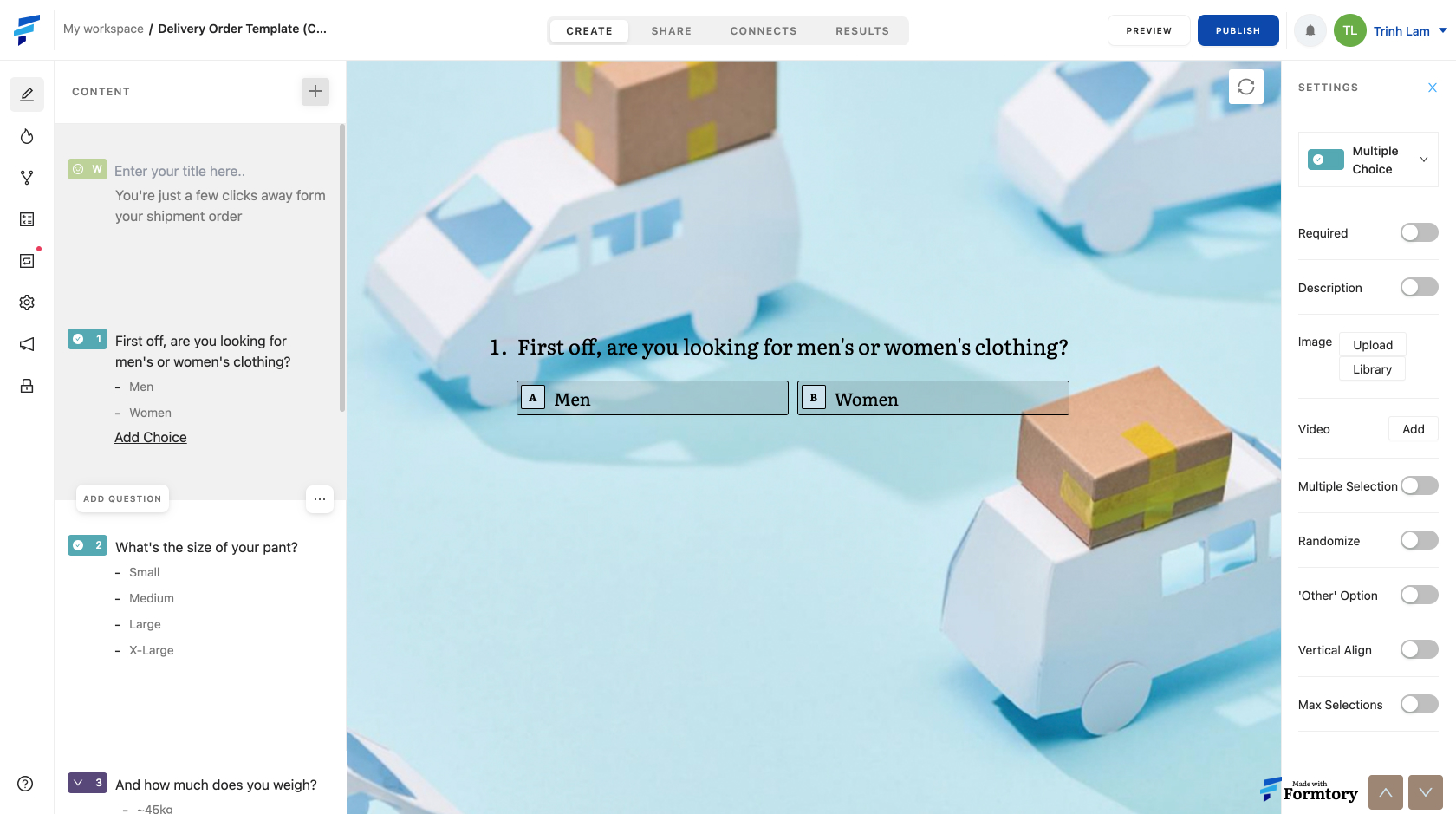
2. Activate Logic Jump on the left toolbar.
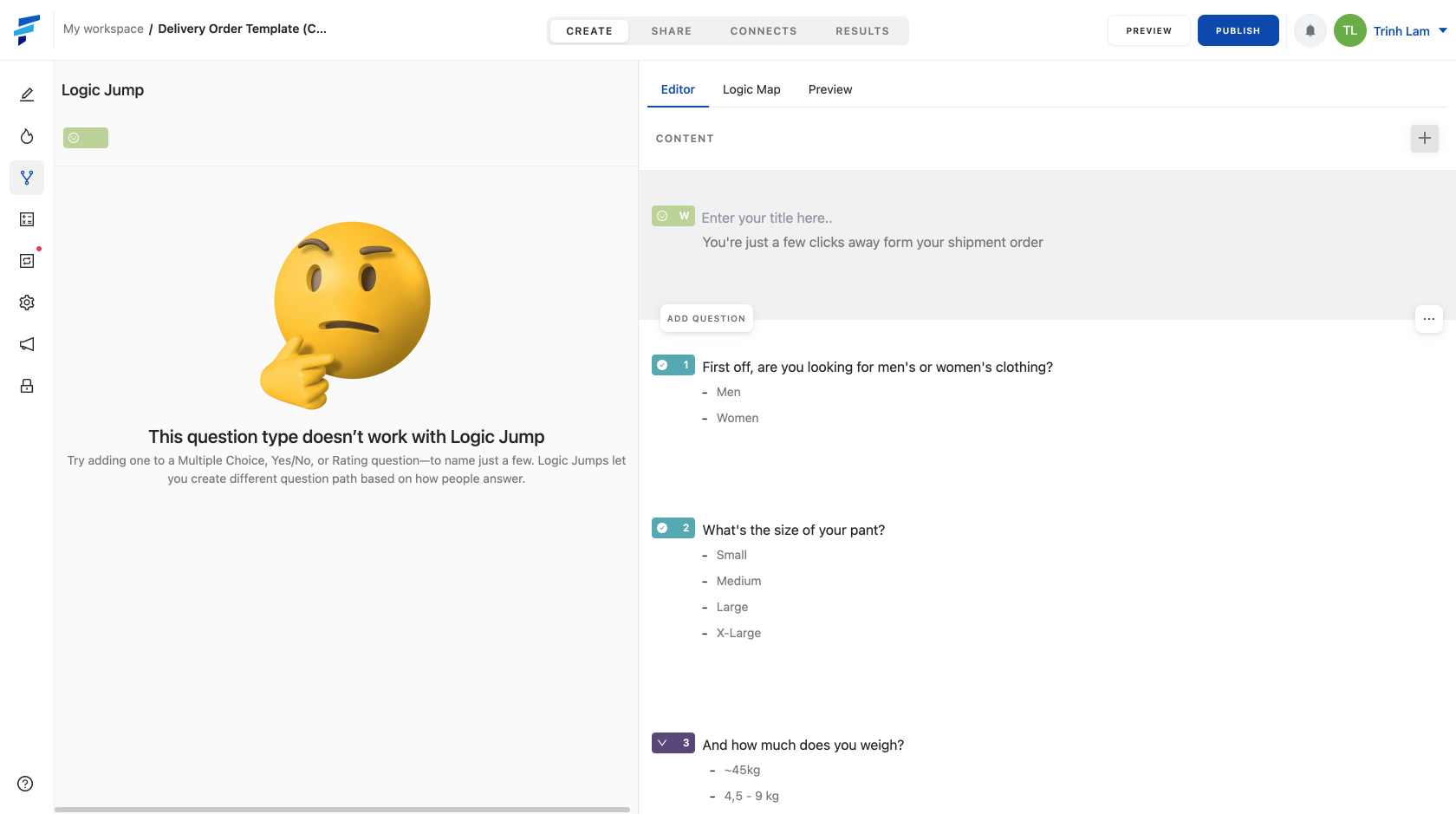
3. Select the Question type Card that categorizes your customers (Card 1). And select Add Logic Jump.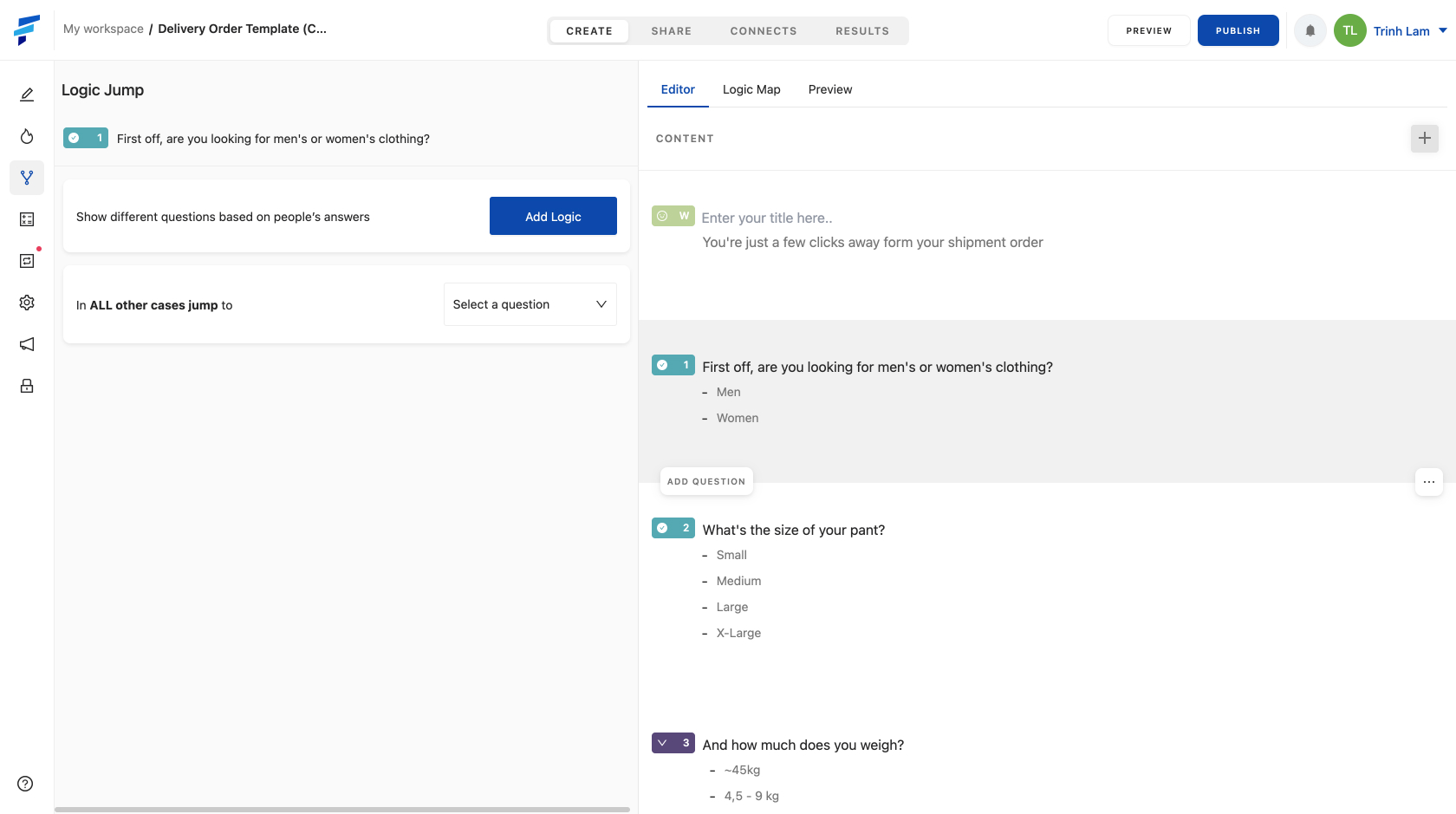
4. Select "add Logic"
And fill in the form:
"If" - "Card 1"
"is" - "female"
"Then jump to" - "Card 5"
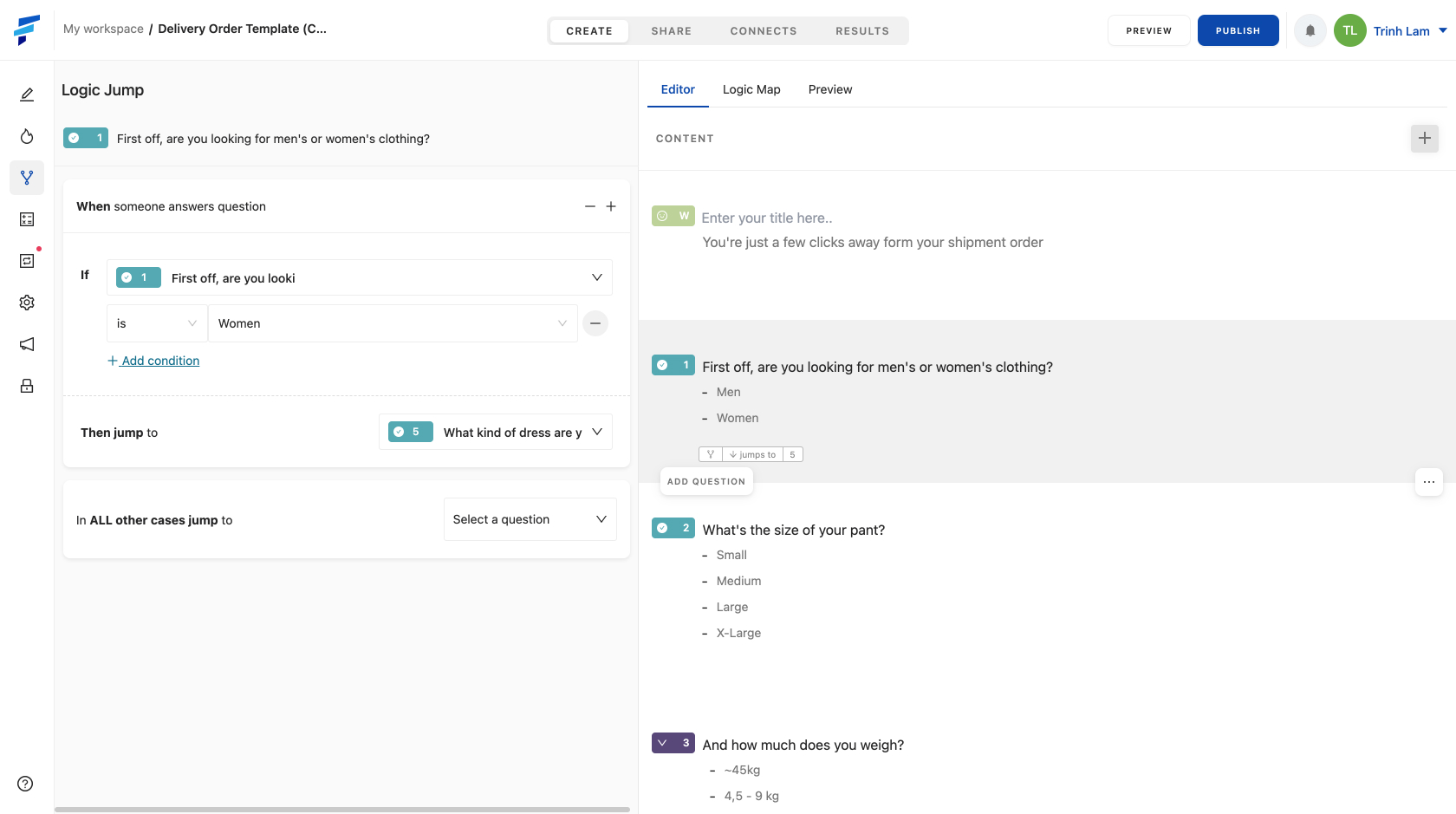
5. And so that the male customer after answering the question is not asked more about women's clothes, you use Logic Jump again to go to the Thank screen (Card 8):
Select Card 4
"In ALL other cases jump to" - "Card 8"
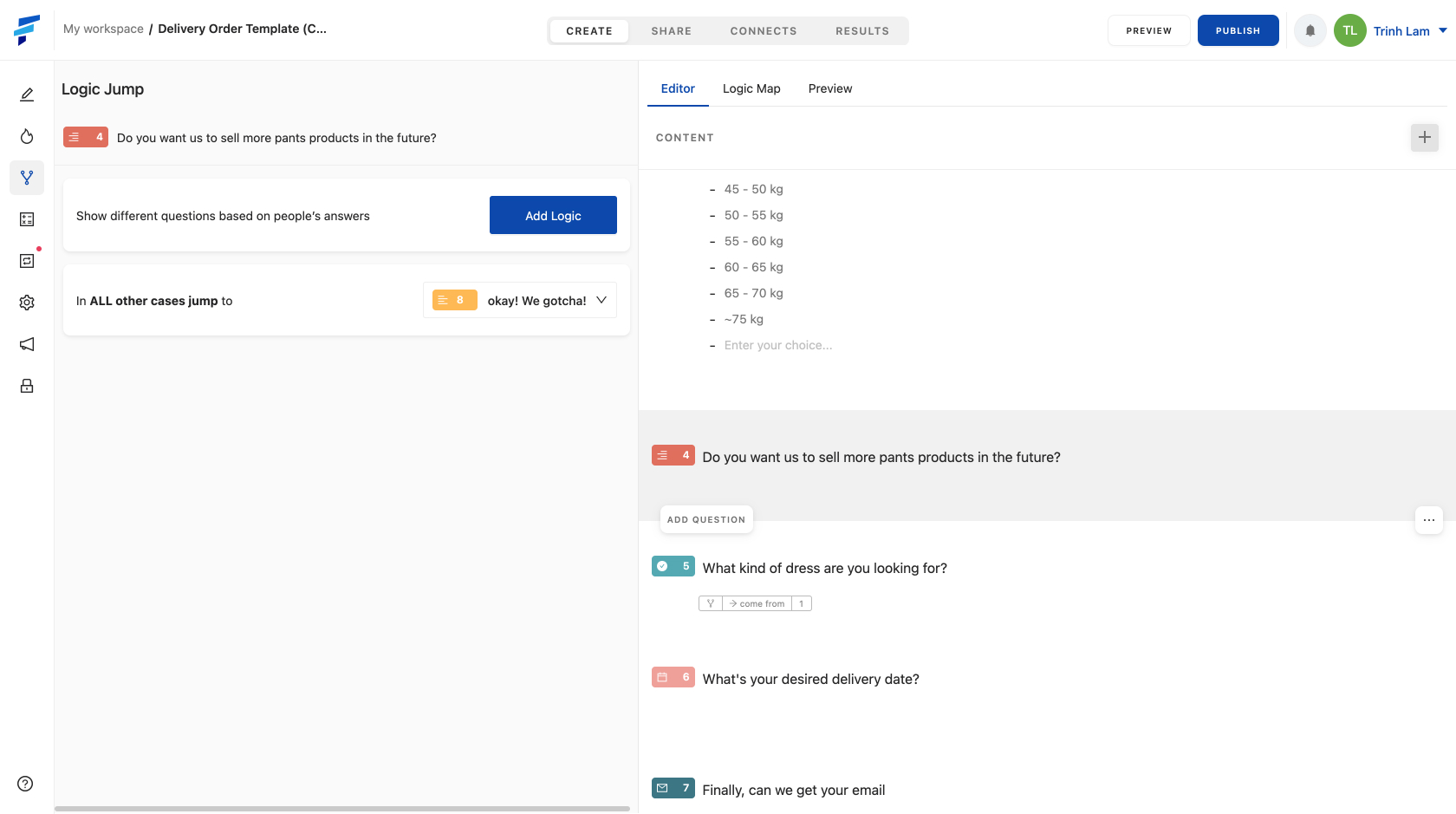
*Other conditional functions:
+ is equal to
+ is not equal to
+ begins with
+ ends with
+ contain
+ does not contain

