Opinion scale
A tool that measures the propensity to choose by respondents across different ranges of values.
1. Click the "+" sign next to the Content section located in the left toolbar and select the Opinion scale tab.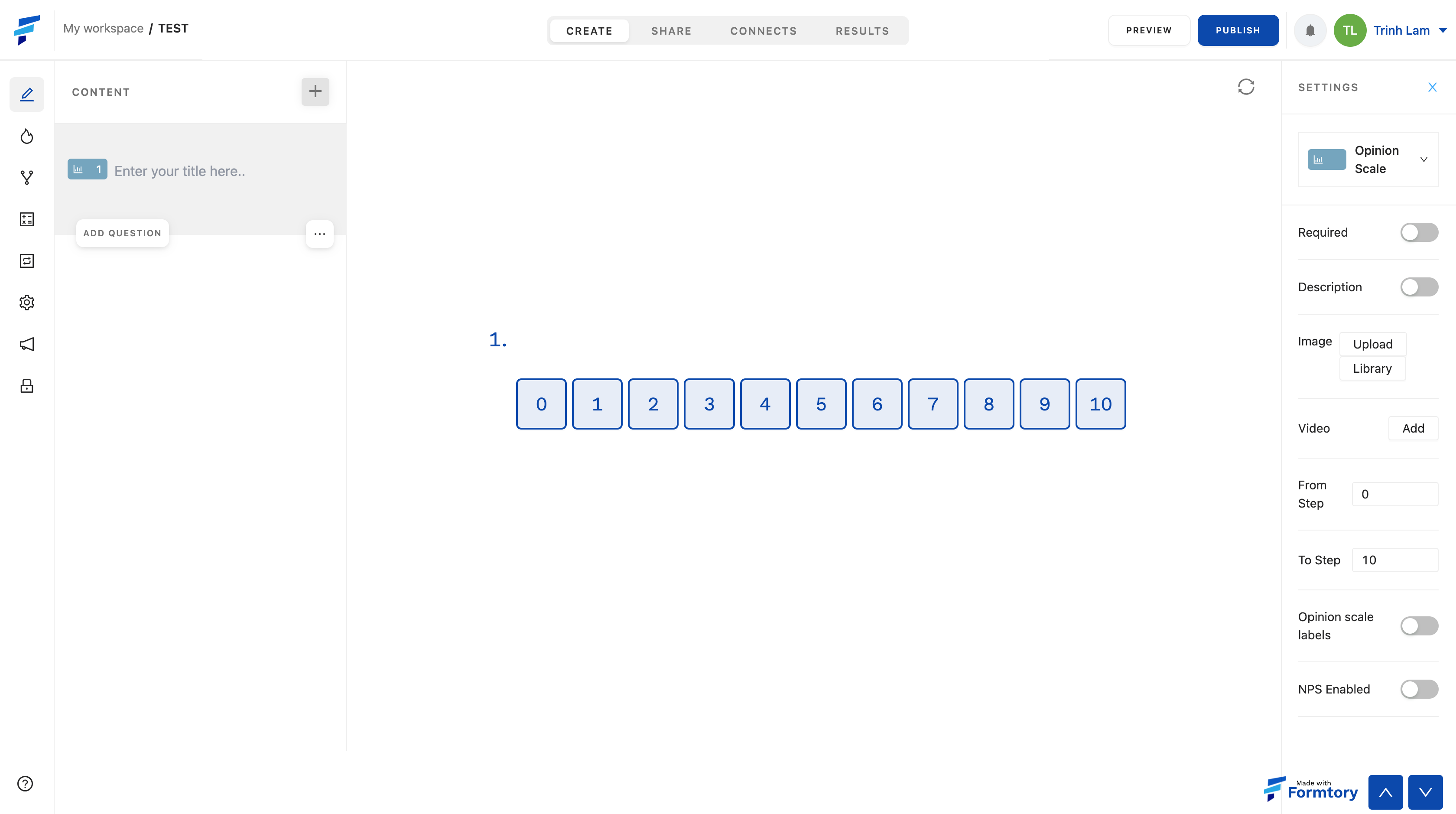 2. The left toolbar is where the content tags you have selected are located, also where you can customize the position and order of the content tags and fill in the content of each tag by clicking "Enter your title here" and fill in the content.
2. The left toolbar is where the content tags you have selected are located, also where you can customize the position and order of the content tags and fill in the content of each tag by clicking "Enter your title here" and fill in the content. 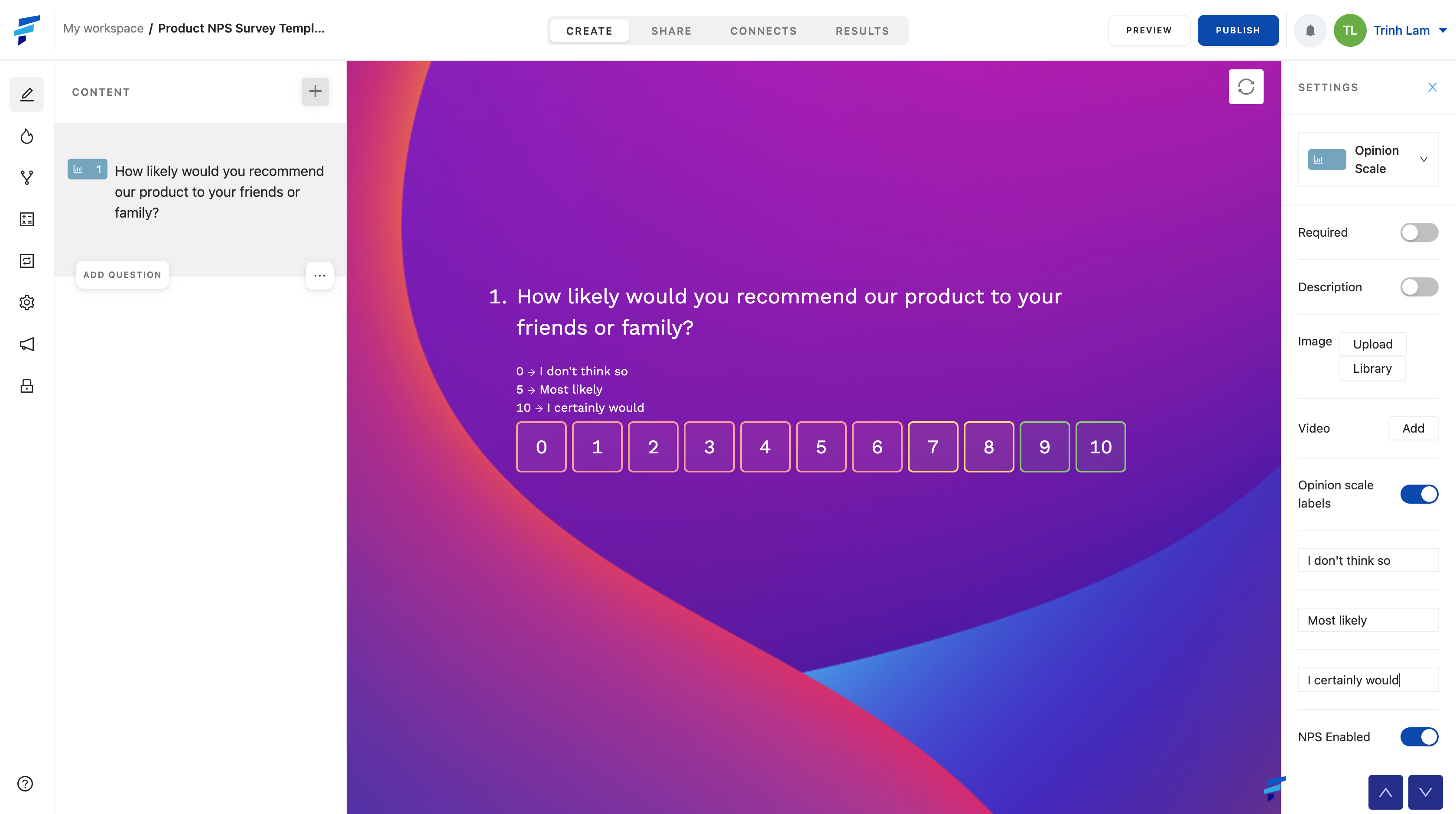 3. Each content/question type card will have its own settings bar, located in the right toolbar after the content tag has been selected. It includes different settings options, specifically with the Opinion scale:
3. Each content/question type card will have its own settings bar, located in the right toolbar after the content tag has been selected. It includes different settings options, specifically with the Opinion scale: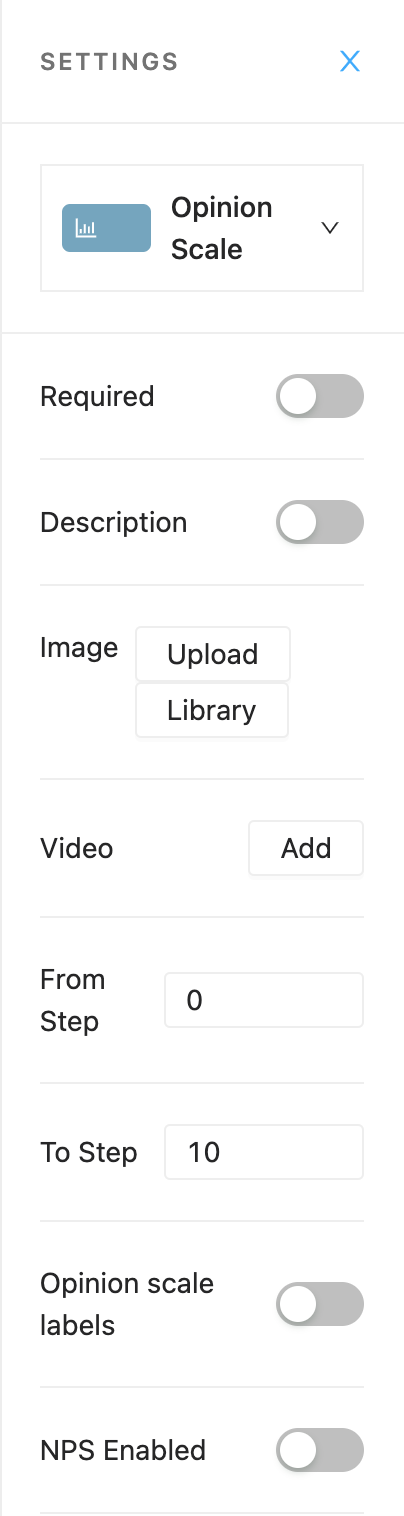
+ Add video, add image, add a description.
+ Required (if the respondents do not answer, they will not be allowed to move to another question)
+ "From Step" - "To Step" (set the range of values for your scale, only available when not using the NPS feature)
+ Opinion scale labels (divided into 3 value ranges from left to right and let the user describe each value range)
+ NPS Enabled (Net Promoter Score feature, a value system shown through graphs for analysis purposes. Usually used to measure customer satisfaction, helping to see more clearly the selection trend of respondents): when using this feature, you will see analytics in the Results section.
+NPS Segmented Options: After Turning on NPS, you can choose NPS Segmented Options to add color to each range of values, click on the color bar below to change the color of each interval.

